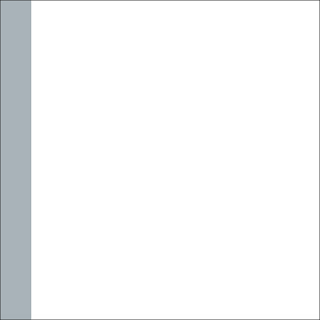Thursday, 24 December 2015
Summary Page - Process
<iframe id="iframe_container" frameborder="0" webkitallowfullscreen="" mozallowfullscreen="" allowfullscreen="" width="550" height="400" src="https://prezi.com/embed/hy3h9ts604oh/?bgcolor=ffffff&lock_to_path=0&autoplay=0&autohide_ctrls=0&landing_data=bHVZZmNaNDBIWnNjdEVENDRhZDFNZGNIUE43MHdLNWpsdFJLb2ZHanI5KzdNTXQ0SzErZXJSaUJJZ1VFL25wZStBPT0&landing_sign=EXQaKYJvSQve5aVuGEkenhErW4oTMIqc7Uc4JG0gS78"></iframe>
Monday, 21 December 2015
Students Comments - Page Process

Again this is the background to my page, this is what the overall layout is. The title is still situated within the coloured block on the right hand side.

I added images before I added the text as I felt like it would be more efficient to do this first, this was I was able to decide where I wanted the text. If I can base the whole composition on the images then it makes the process much easier.

This is why my final piece looks like it is following all of the stereotypical conventions of a student's comment page. I did not want to create a page which will just be flicked past, I want people to read and see what people have to say.
Wednesday, 16 December 2015
University Offers - Process
This is the layout and title page, both conventions which I have to feature within my development process.
I decided that for my university offer page I wanted to split the offers into three sections: unconditional, conditional and reduced offers. This is the layout which I came up with as I felt like the reader would be able to easily understand any information which is held within the blocks.
I then decided that I would have liked to have featured a background image like in my subject pages, with the previous layout I would not have been able to have an image which you could see so I changed the layout. I feel like this layout is much more efficient than the old layout.
I then split each box off into sections, Unconditional, conditional and reduced. This will allow people to easily see which university courses were offered at which level.
I then began to fill in the boxes with information regarding what courses were offered to current students.
This is what the page is now looking like with all of the text on, although I have not explained what each section means I am going to do so on my later page UCAS. I feel like that now the text is on the overall composition of the page appears more attractive.
I then added text at the top explaining what the text on the page was all about, most of my pages include a brief summary as it helps to keep you focused on certain things on that page rather than wondering off thinking about other things.
I finally decided to include an image, this only difference with this background image is that I did not put it a Black and White filter, I chose to keep it colour but still push the opacity levels down to 12% which is what I have them set at every day.
Monday, 14 December 2015
Thursday, 10 December 2015
Friday, 4 December 2015
Wednesday, 2 December 2015
New Subject Page - Fonts
Because I am placing my pages in alphabetical order, I knew that Applied Science and Art were going to be my first two subject pages which I had to cover. This is why I could begin to pick my font.
I went back to 1001fonts.com in order to find the perfect font, this is where I found the following fonts featured. The next step is deciding which I want to use.
I really liked the way this font looked, it is very simplistic and not forced into the readers face.
This font was not the correct style once I situated it onto my page, I did not like the overall look it gave.
Although I did previously want to use a bold font, I don't think this is going to show any positive correlation when it comes to fitting in with the rest of my booklet.
This looked very bland and chunky, even though I did not hand draw any of the fonts, I didn't want them to see forced onto the page. What I mean by this is that I don't want something to look like it doesn't belong on the page, I want my booklet to look as natural as possible so it does not scare the Year 11 readers off by looking overly developed.
Tuesday, 1 December 2015
New Subject Page - Layout
This is going to be the basic layout of my page, I decided to feature a coloured block down the side of my page as I took inspiration from one of the prospectuses which I researched. It stops the page from looking overly basis, it offers a very simplistic but effective look to the overall composition.

I will be featuring this colour throughout my whole survival guide, it will now become a part of my colour scheme. This is a common feature to have within booklets as it offers a sense of recognition, the colours become linked with the piece.
Change Of Plan
As previously stated, I was originally going to create a promotional video for my current sixth form which I then changed into a prospectus. I have now changed my plan again, this will be my final change as I need to jump into the process of making my piece, I am now going to be creating a survival guide to Sixth Form.
This will still include all of the information I previously said I would include, although this time it will be written in a more informal tone. This will allow those reading to get an idea of what sixth form is like through my eyes, a current student.
I also will not be including information regarding how the course will be assessed and what the content of the course will be, I don't want to be including information such as what each individual module would be as that information is already accessible in the prospectus.
I will now need to collect new data such as what the course could lead to; this will be a list of courses they can go on to study at universities all around the country.
This will still include all of the information I previously said I would include, although this time it will be written in a more informal tone. This will allow those reading to get an idea of what sixth form is like through my eyes, a current student.
I also will not be including information regarding how the course will be assessed and what the content of the course will be, I don't want to be including information such as what each individual module would be as that information is already accessible in the prospectus.
I will now need to collect new data such as what the course could lead to; this will be a list of courses they can go on to study at universities all around the country.
Monday, 30 November 2015
Friday, 27 November 2015
Second and Third Page - Welcome and About Us Progress
I will now move onto the third page, this is where I am going to be splitting the page into two halves and adding two different sections. On the top half I will be featuring a welcome message followed by an 'About Us' section on the bottom half.
To start this off, because I already had the background colour sorted and the page was already split equally, I could dive straight in with adding text.
Because I had already established a colour scheme and font, the process is going to become considerably easier.
I went back onto 1001fonts.com and searched for Reglo Bold in order to begin adding text:
After I had added all the text I needed to using the font Reglo Bold, I realised that the page would like slightly bare either side of the subheadings. So I proceeded to add dots on either side, I have not seen this featured on any other prospectuses during my research, apart from on the already existing prospectus:
The next step was to add text, in order to make sure I was enclosing correct information and not jus making it up, I kept referring to the prospectus from last year. To make sure I made no spelling mistakes, I typed it up within Microsoft Word.
To start this off, because I already had the background colour sorted and the page was already split equally, I could dive straight in with adding text.
Because I had already established a colour scheme and font, the process is going to become considerably easier.
I went back onto 1001fonts.com and searched for Reglo Bold in order to begin adding text:
After I had added all the text I needed to using the font Reglo Bold, I realised that the page would like slightly bare either side of the subheadings. So I proceeded to add dots on either side, I have not seen this featured on any other prospectuses during my research, apart from on the already existing prospectus:
The next step was to add text, in order to make sure I was enclosing correct information and not jus making it up, I kept referring to the prospectus from last year. To make sure I made no spelling mistakes, I typed it up within Microsoft Word.
As I was taking screenshots I noticed that I had removed the layer showing the text on my contents page, so I decided to replace the layer so I could get the full effect of all of the writing on both pages.
The next step was to add page numbers.
This is what my final contents and welcome page looks like.
Wednesday, 25 November 2015
Second and Third Page - Welcome and About Us
I will now move onto the third page, this is where I am going to be splitting the page into two halves and adding two different sections. On the top half I will be featuring a welcome message followed by an 'About Us' section on the bottom half.
To start this off, because I already had the background colour sorted and the page was already split equally, I could dive straight in with adding text.
Because I had already established a colour scheme and font, the process is going to become considerably easier.
I went back onto 1001fonts.com and searched for Reglo Bold in order to begin adding text:
To start this off, because I already had the background colour sorted and the page was already split equally, I could dive straight in with adding text.
Because I had already established a colour scheme and font, the process is going to become considerably easier.
I went back onto 1001fonts.com and searched for Reglo Bold in order to begin adding text:
Tuesday, 24 November 2015
Second and Third Page - Index Page Progress 4
The next step will be to place the text onto this page, this will allow the readers to be able to easily access any specific pages they require. This is a very beneficial way to save time and will stop you from losing focus on what information you know you want to read.
I chose to use this font as I felt that it was very simplistic to read and did not cause any confusion, I also chose to put the font in bold as it stood out from the background much more than what it did when it was just in regular for example:
I feel like the size of the font is perfect also, it does not over power the page yet is still big enough to read clearly.
This is what the final touches to my index page look like, I will now begin to create the Welcome Page on the opposite side.
Second and Third Page - Index Page Progress 3
Next will be to position the text onto the actual page, I think I may add a new colour to the colour scheme instead of relying on my images to add colour to the page.
I will make my titles a burgundy shade as I feel like this is a colour enjoyed by most, this will add a bit more too the page rather than sticking with grey and black all the way through.
This is what the page looked like when I added the text and situated it where I thought looked best, once I add more text such as page names and numbers, I may adjust the size as I feel it may be too large. However I will be changing the colour to the previously suggested burgundy:
I will make my titles a burgundy shade as I feel like this is a colour enjoyed by most, this will add a bit more too the page rather than sticking with grey and black all the way through.
This is what the page looked like when I added the text and situated it where I thought looked best, once I add more text such as page names and numbers, I may adjust the size as I feel it may be too large. However I will be changing the colour to the previously suggested burgundy:
Although there is not much difference between the two on screenshots, I feel like you will be able to see the colour more clearly when the file is open in photoshop or in person.
This was the colour used.
Monday, 23 November 2015
Second and Third Page - Index Page Progress 2
As I had said in my previous post, my step step would be to add some text. I will go on to 1001fonts.com in order to find a font suitable for my prospectus.
After carefully looking through numerous amounts of pages, I finally found a font which I thought would suit the whole look I was going for. I chose the font Reglo Bold which looks like this:
I will now type in the word Index in order to be able to place this upon my prospectus, at first I had typed it in lowercase:
But soon realised I wanted a more bold look for my page titles, so I typed it in uppercase:
And I was much more satisfied with the overall look.
Friday, 20 November 2015
Second and Third Page - Index Page Progress
For my index page, I wanted to follow some of the designs I saw when conducting my research. The idea which stood out to me the most was using an image of the sixth form grounds as a faded out background, I got this idea from Edinburgh University's prospectus.
Firstly I had to choose an image which I wanted to use for my background. Since I had already used photos of the entrances for my front cover I couldn't use those, so I decided using a photo featuring the yard and some buildings would go well as a background.
I then opened up the image with photoshop and positioned it on the left-hand side as I am wanting this to be the second page, as that is usually where it is presented. I had already messed on slightly with the brightness and contrast in-between taking the image and placing it onto photoshop.
Firstly I had to choose an image which I wanted to use for my background. Since I had already used photos of the entrances for my front cover I couldn't use those, so I decided using a photo featuring the yard and some buildings would go well as a background.
I then opened up the image with photoshop and positioned it on the left-hand side as I am wanting this to be the second page, as that is usually where it is presented. I had already messed on slightly with the brightness and contrast in-between taking the image and placing it onto photoshop.
As I had now placed the image where I was wanting it, following my flat plans, I could now begin to adjust the opacity.
This is how the image turned out once I had found the level of opacity I had hoped for, my next step will be to add text.
Monday, 16 November 2015
Second and Third Page - Progress 1
The next step was to create a double page, one half is going to include an Index page and the other will be spilt into two sections, a welcome message and an about us section.
I thought that by creating double pages it would not only be more efficient and beneficial, it would be easier for my to keep track of the process it takes.
Firstly I opened Photoshop and began to create my page, the first step was to type in my measurements. After working out that I wanted the height of my prospectus to be 20.5, I knew that I would have to make the width longer with it being double paged. I tried a few different sizes such as 30.5cm but that did not look long enough:
This is when I worked out that I would have to make it longer so I increased the with by 10cm and made it 40.5cm, this turned out well and I liked the way it looked:
Next step was to add my chosen colour on, this was just the same as colour as the one I had used on my previous page. This colour will be featured throughout my prospectus a lot due to it being apart of my colour scheme.
After that I then added a thin black line so I knew where the middle of the page was, this would help me equally share out the page so when it came to being printed off, it would all fold up symmetrical.
Front Cover - Images Used
Thursday, 12 November 2015
Tuesday, 3 November 2015
Monday, 2 November 2015
Front Cover Progress - Measurements
Firstly I had to decide what measurements I was going to use for my front cover, they would not only be the measurements for just that page so I had to think what size pages would be more suitable for my prospectus.
When I usually create things using Adobe Photoshop I use the measurements:
When I usually create things using Adobe Photoshop I use the measurements:
These measurements give me normal A4 size piece of paper, this will mean that my prospectus will be quite large which is not something that I want. I decided this during my research when I came to the conclusion that not many prospectuses are printed onto A4 paper.
This is why I changed the measurements slightly and came up with these:
By using the measurements instead it produced a smaller booklet, however the width will remain the same so I am not cramming too much into one page making it look unprofessional.
After putting the measurements into photoshop I was left with this shape:
I think this is the size page is the perfect size for my prospectus and I will be using these measurements when I begin the development stage of my piece.
Subscribe to:
Comments (Atom)